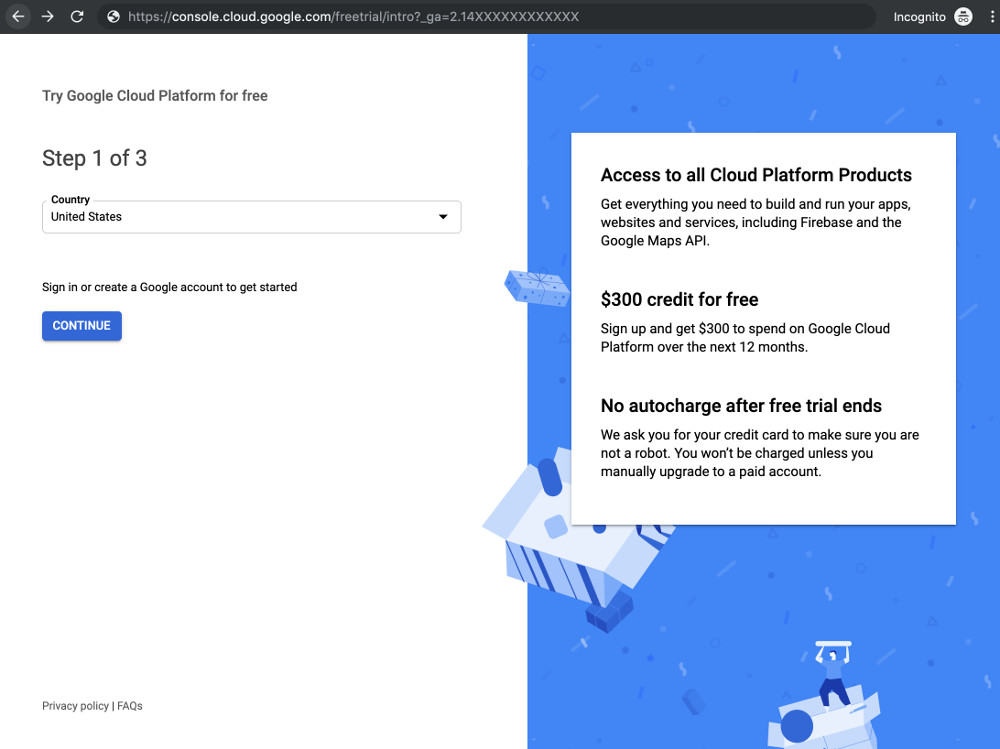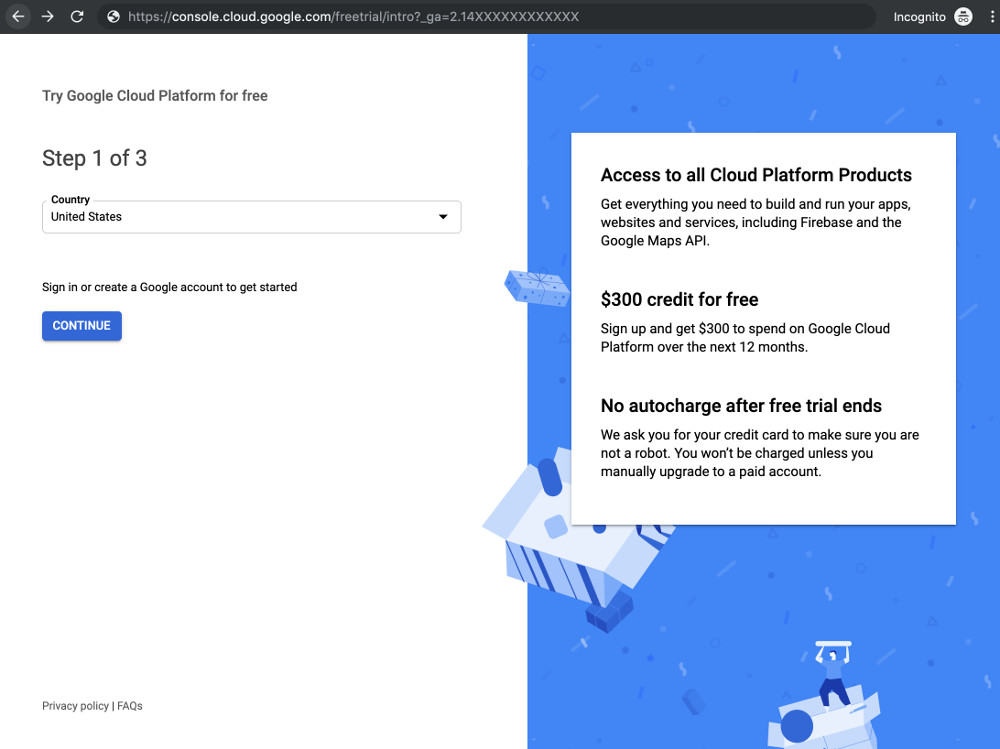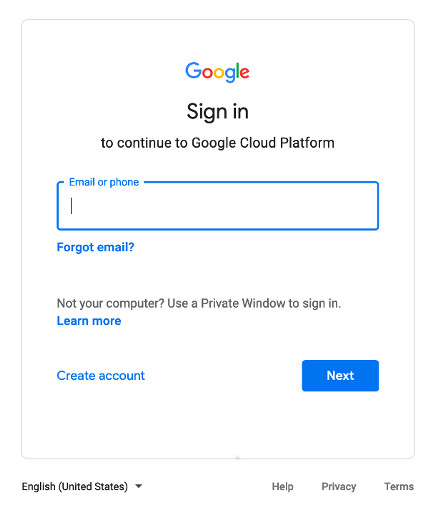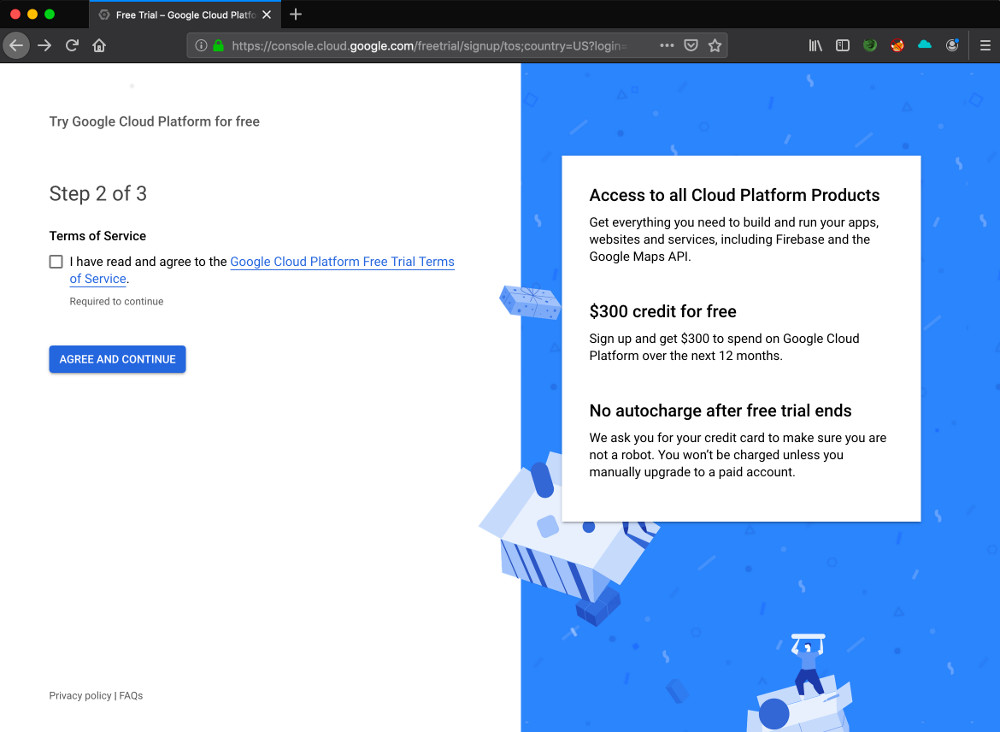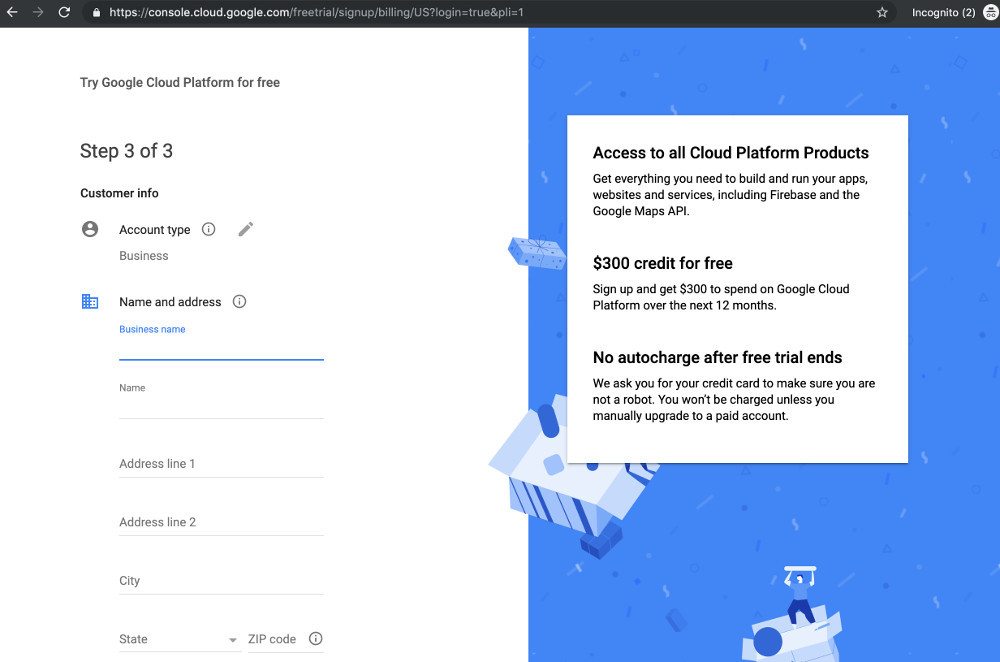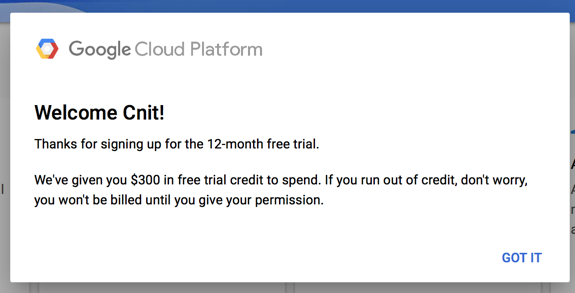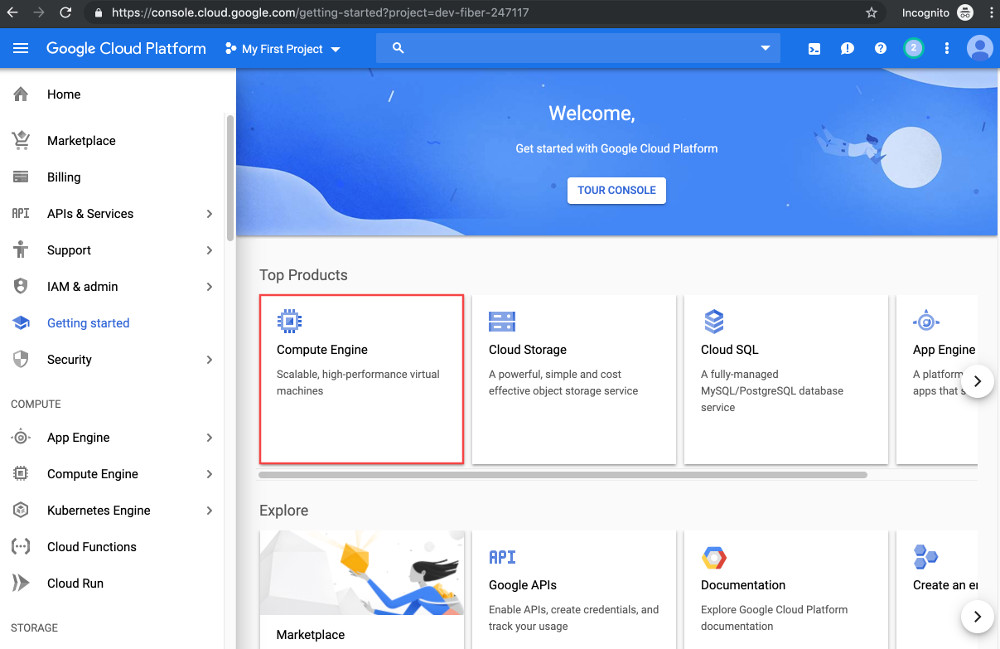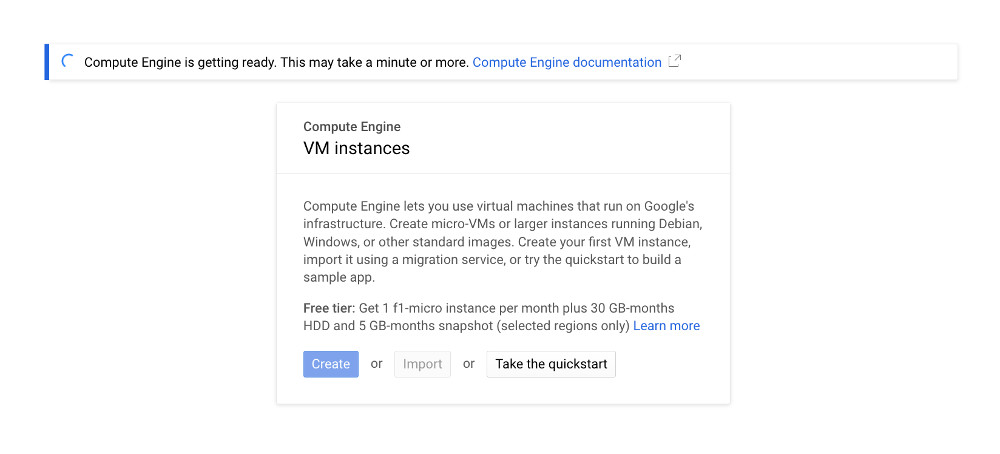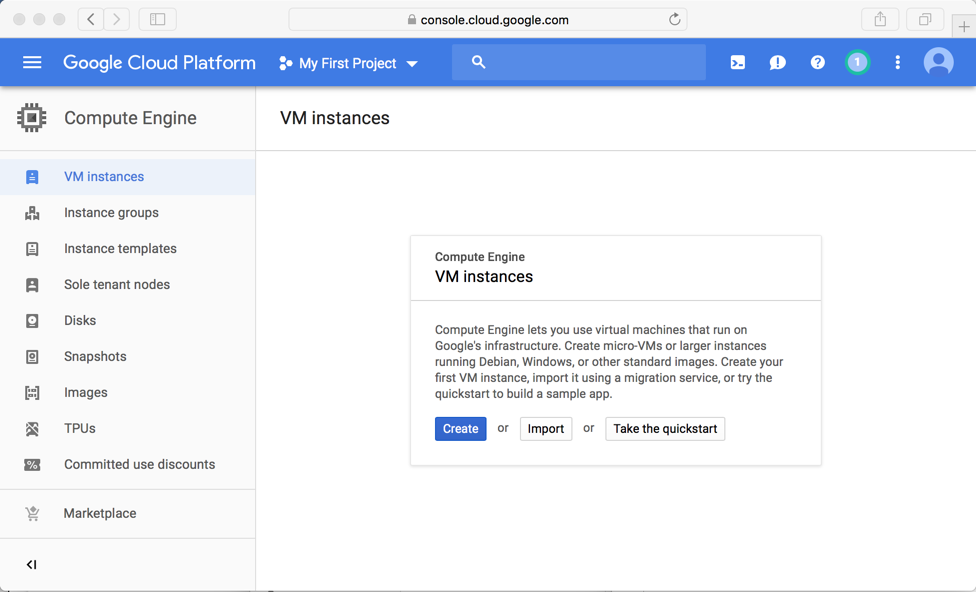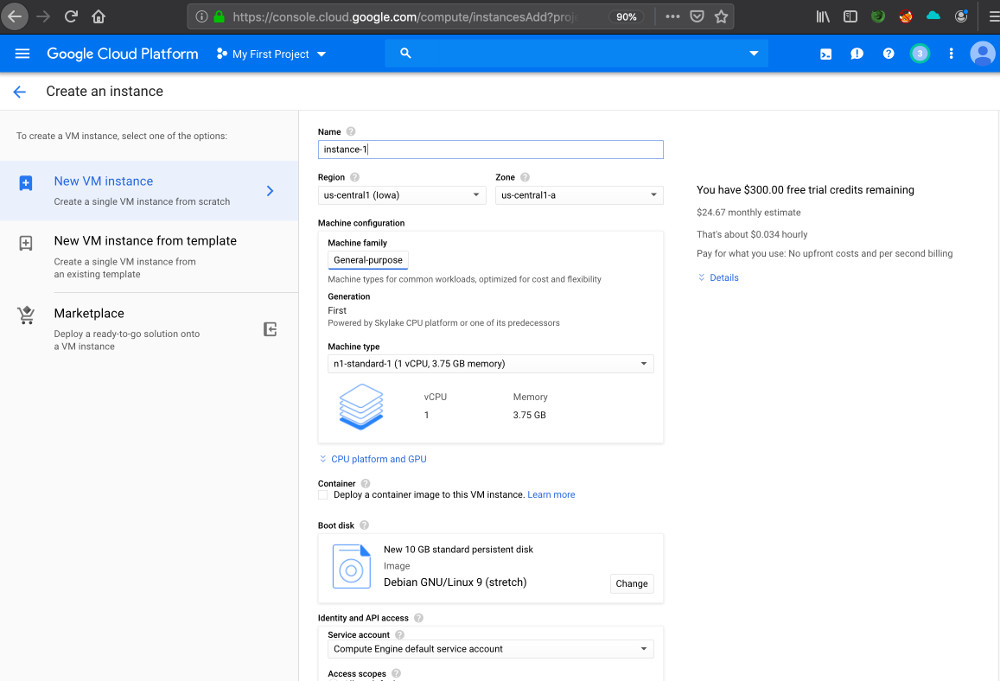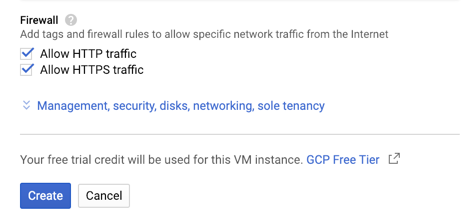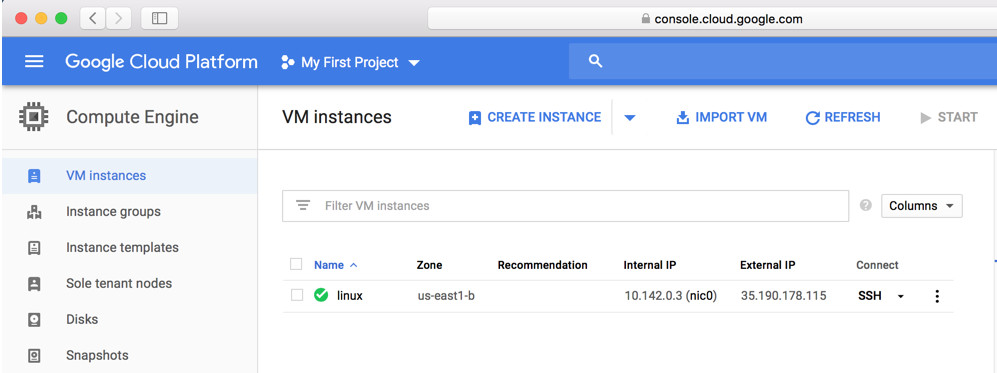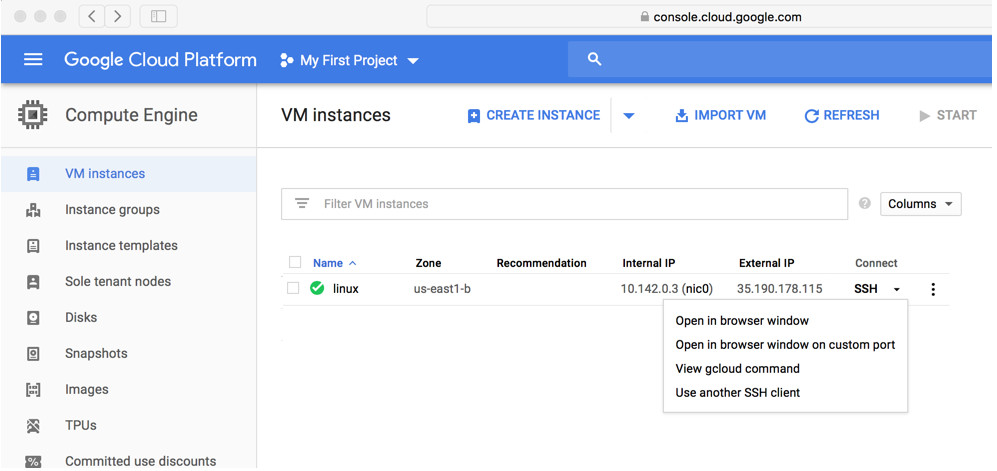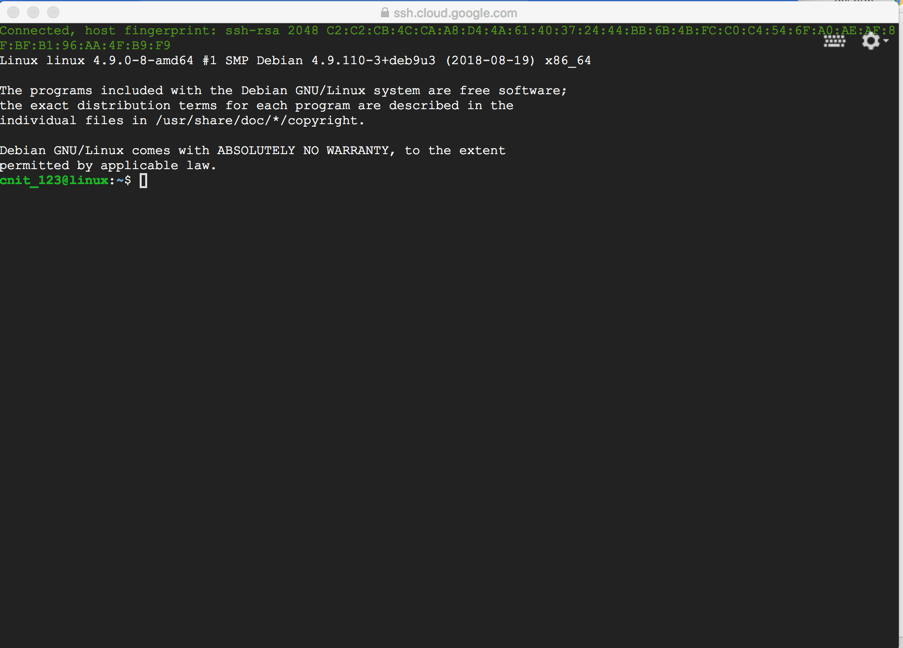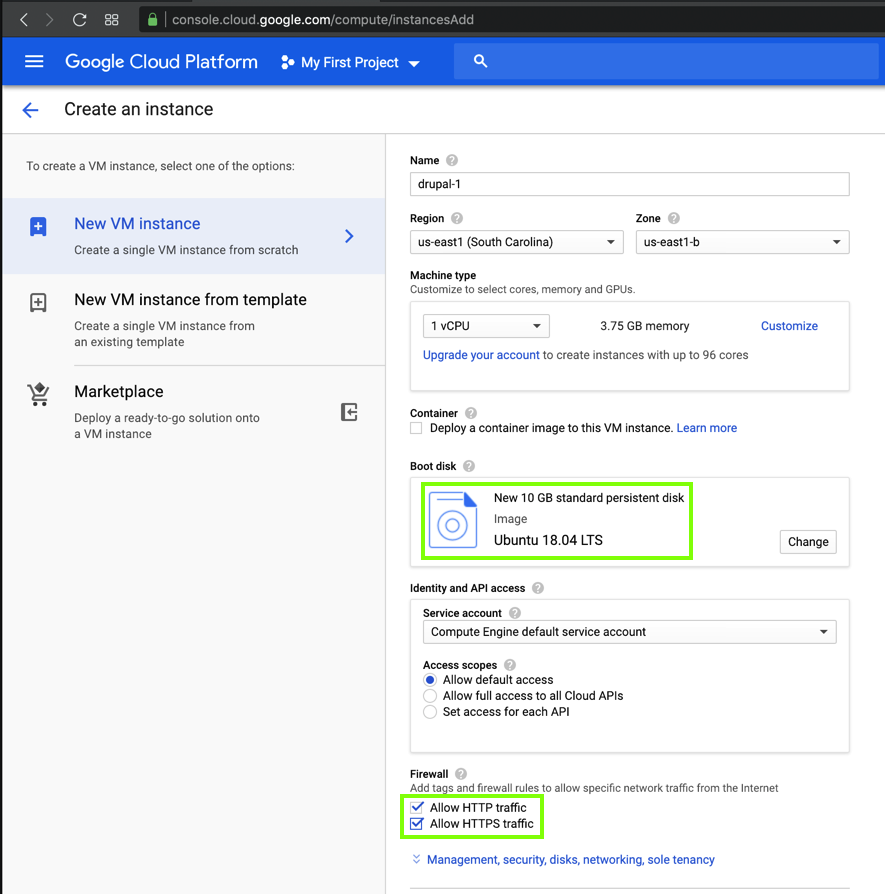W 200: Google Cloud Linux Servers (15 pts)
What you need
- Any computer with a Web browser.
- A credit card (you won't be charged any money)
Purpose
To deploy a Linux Server on the
Google
cloud.
Creating an Account
Start at
https://cloud.google.com/free/
Click "Get started for free"
On the next page, choose your country and click continue.
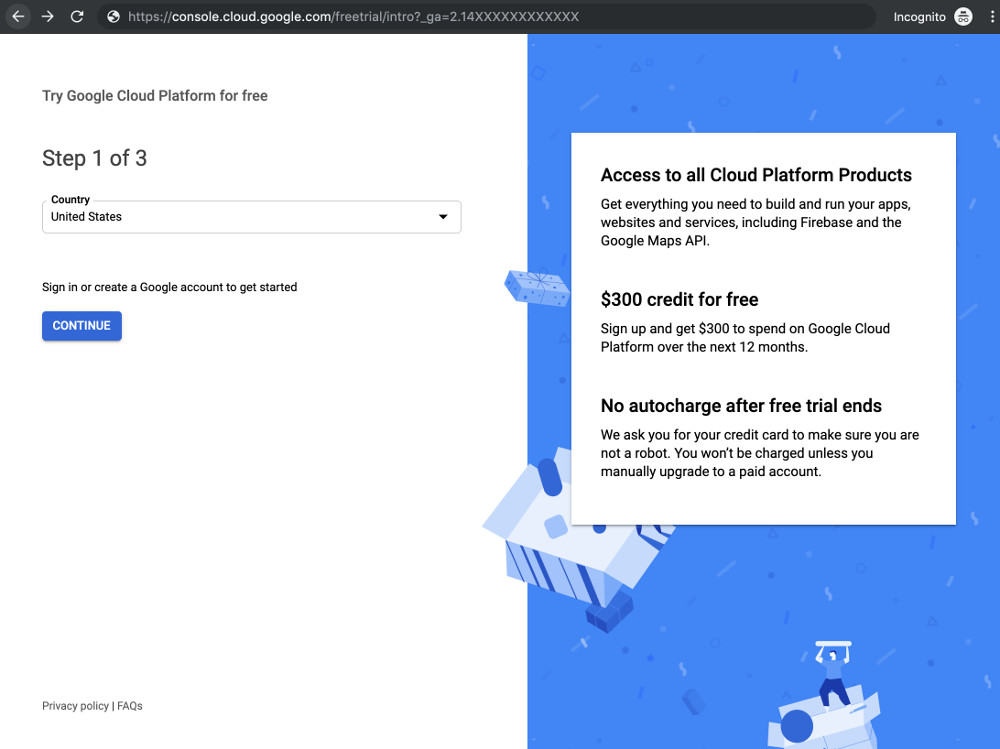
Sign in to a Google account (don't use a CCSF
email account):
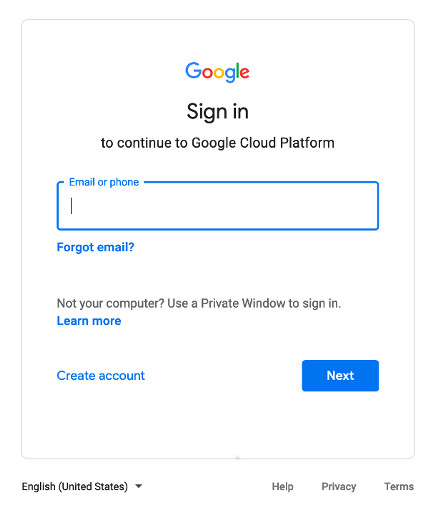
Agree to the Terms of Service.
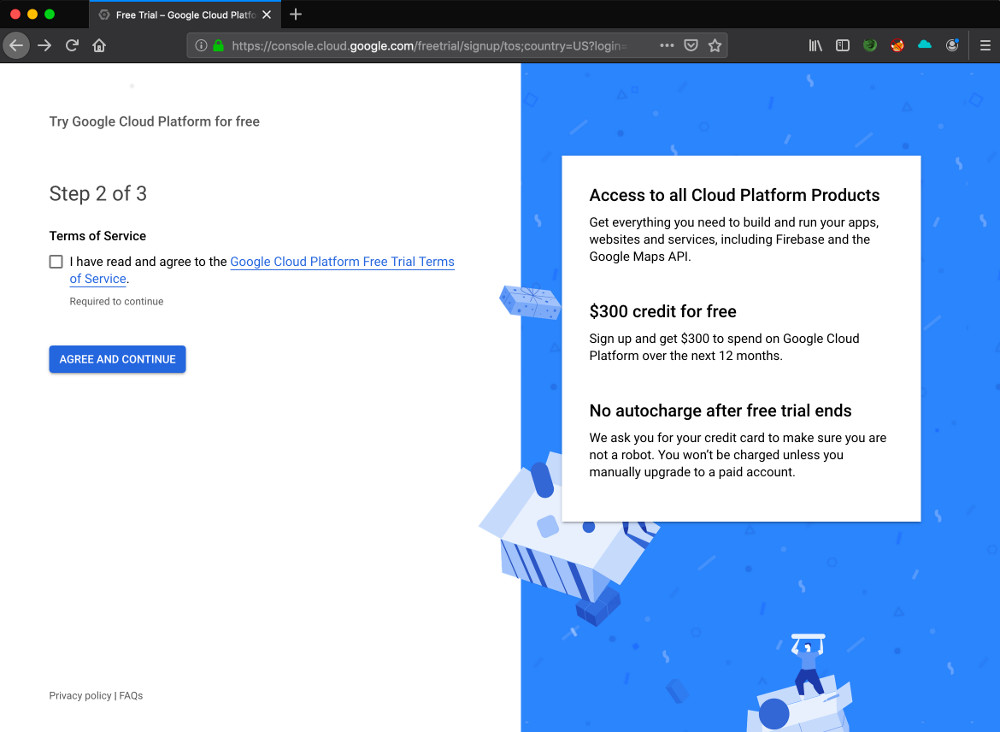
Fill in the next page. You must enter a credit card
number, but it says you won't be charged without
agreeing to that later.
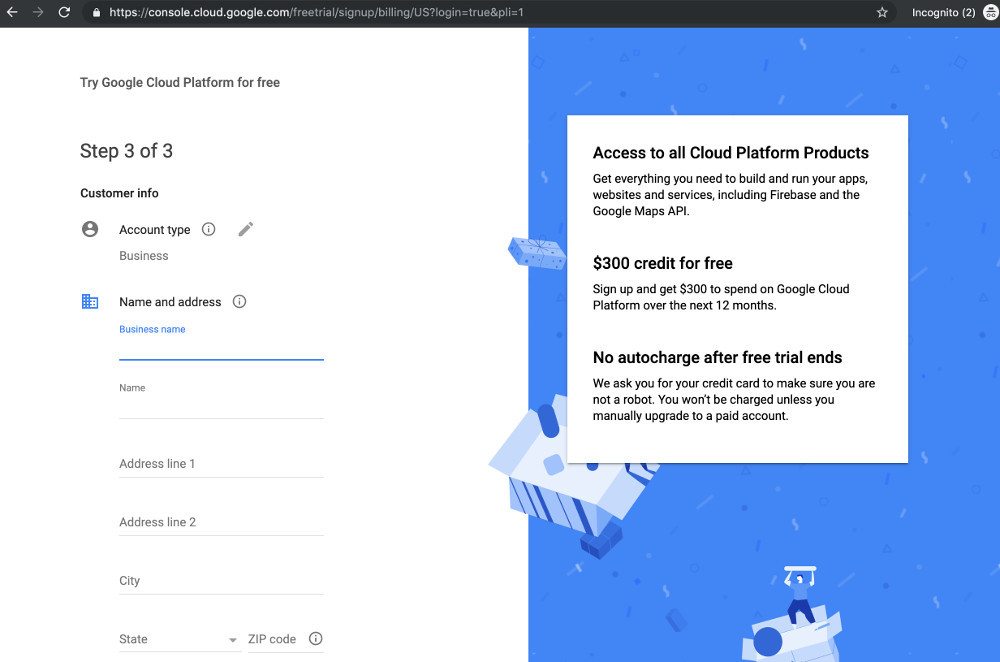
Click "START MY FREE TRIAL"
A box says you have $300 in free trial
credit,
as shown below.
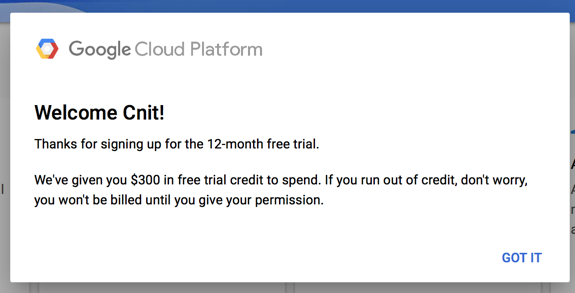
On the next page, click
"Compute Engine".
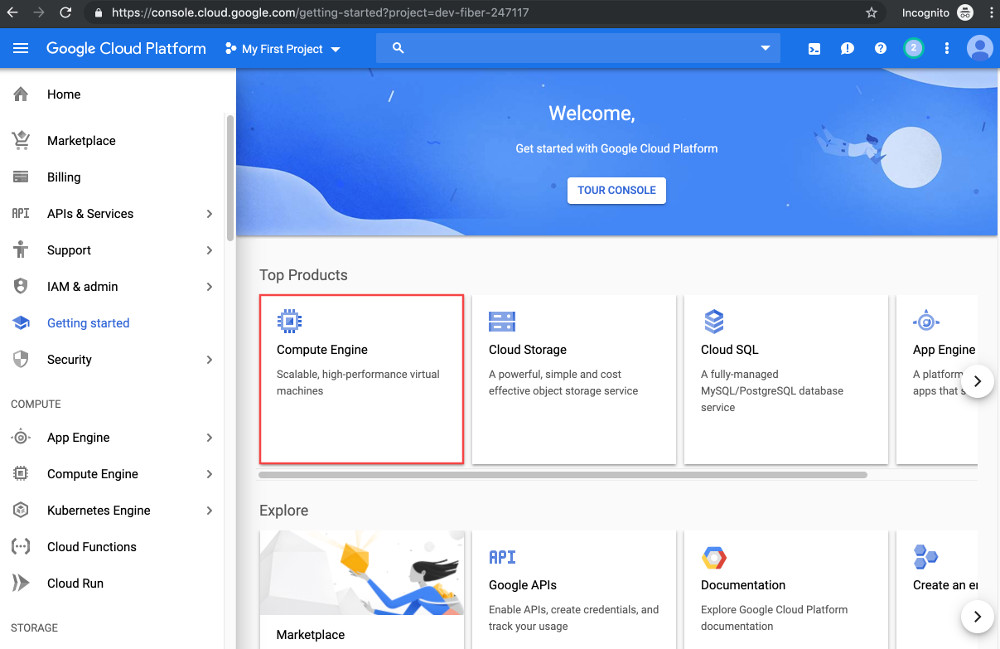
Wait while it gets ready.
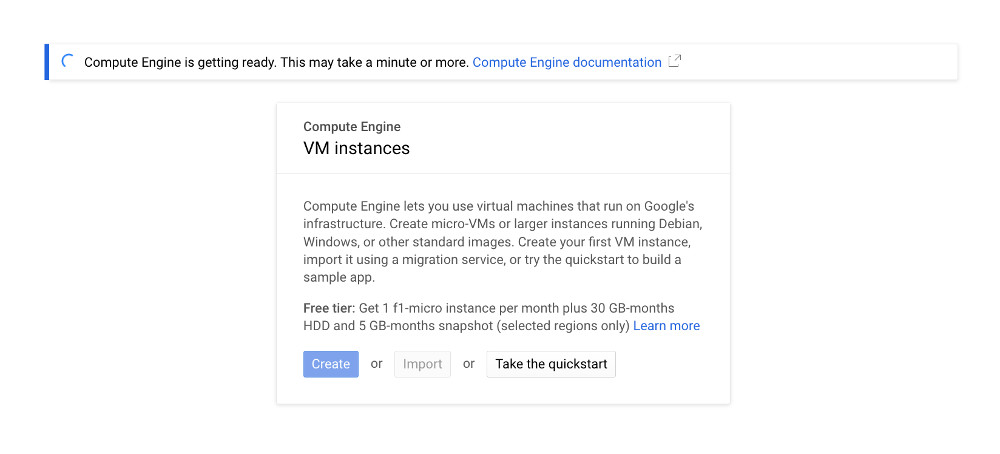
The "VM instances" page appears,
as shown below.
When it's ready, you see the screen shown below.
Click Create.
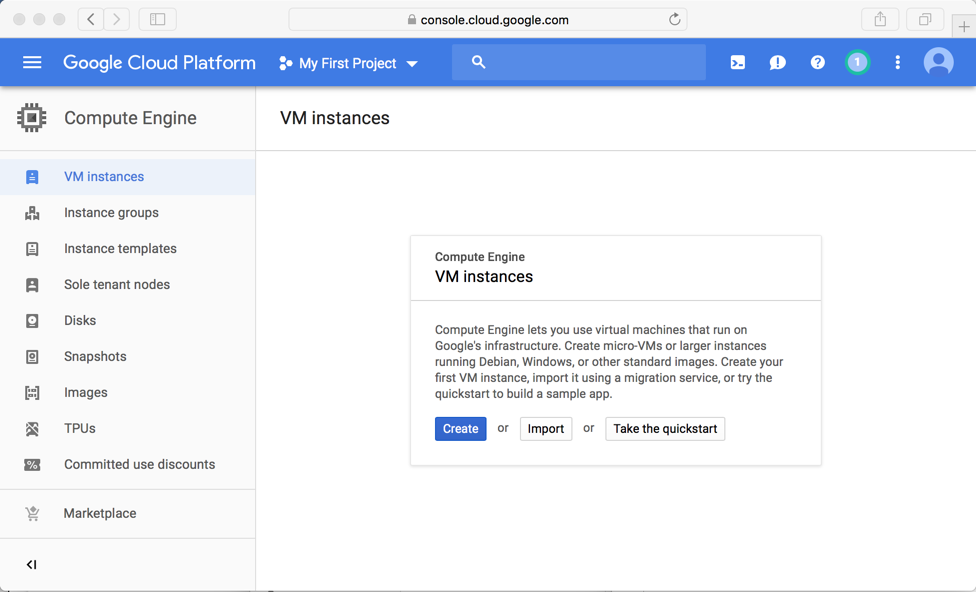
Creating a Debian Linux Server
The "Create an instance" page
appears
as shown below.
Give your instance an
appropriate name, such as "linux".
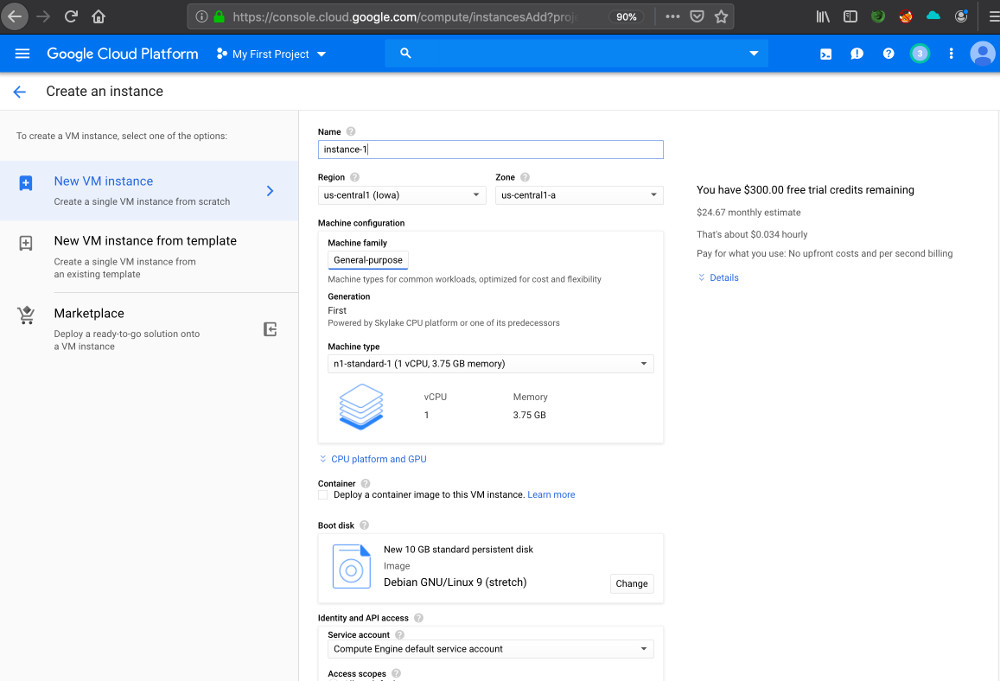
In the "Firewall" section,
check both boxes to allow
HTTP and HTTPS traffic,
as shown below.
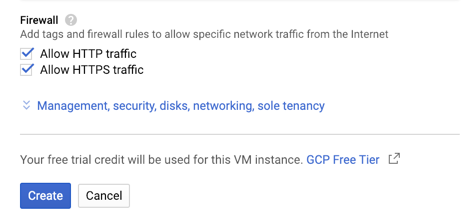
At the bottom of the page, click
the Create button.
Your Linux machine is now included in the
list of instances,
as shown below.
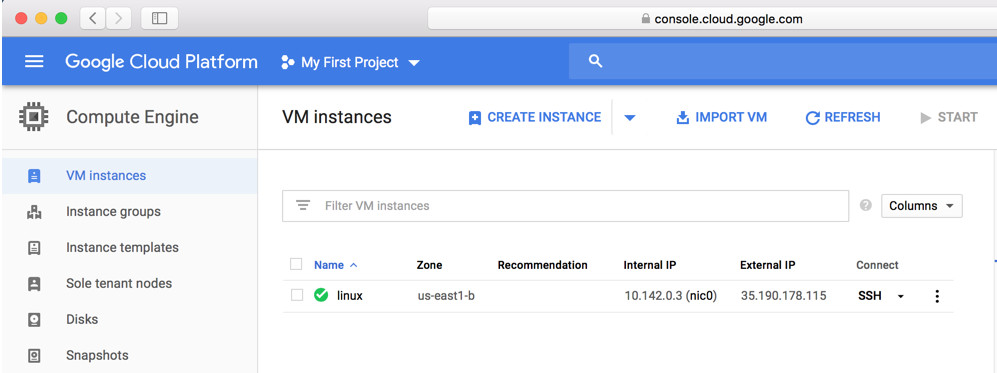
In the "linux" line, in the "Connect"
column, click the drop-down arrow.
Click "Open in browser window",
as shown below.
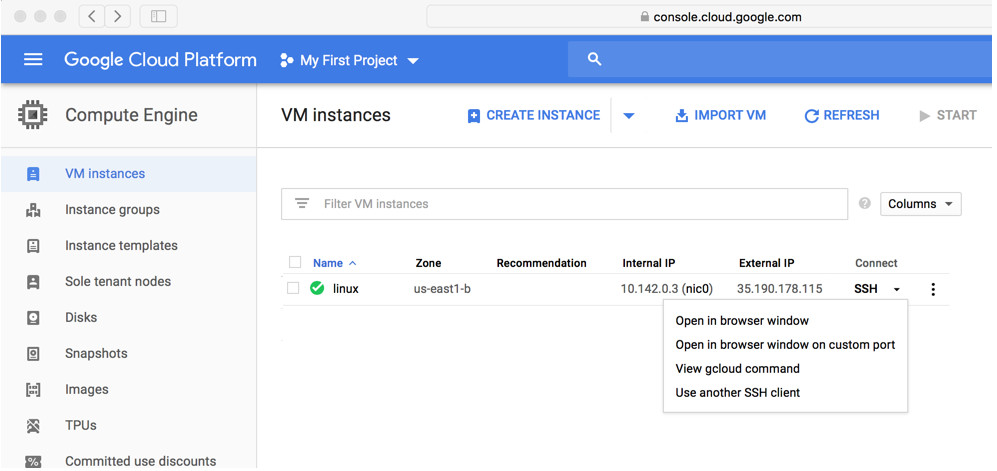
Your Linux server's console appears,
as shown below.
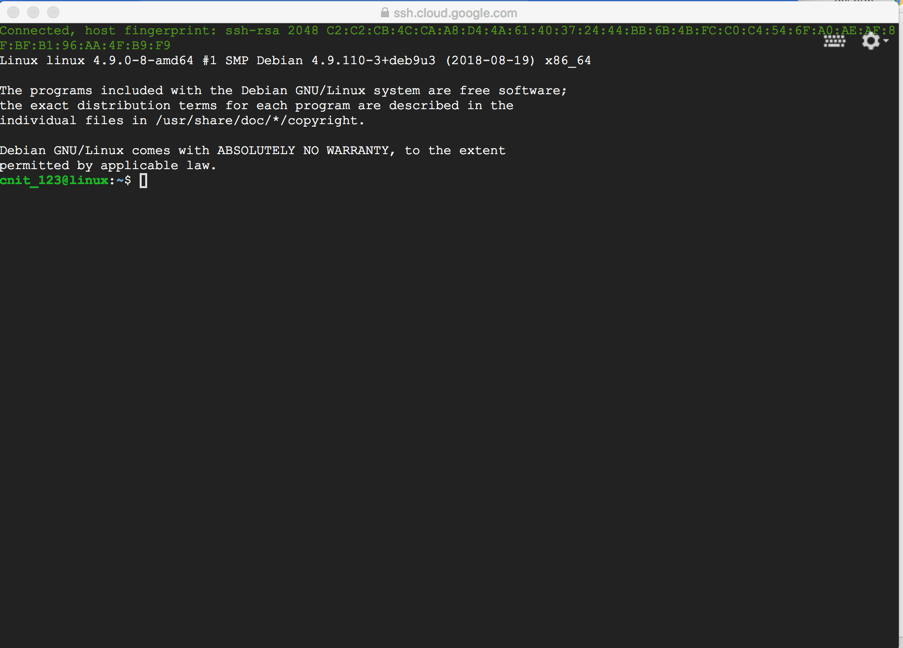
Flag W 200.1: Model (10 pts)
In the console, execute these commands,
as shown below.
sudo apt update
sudo apt install hwinfo -y
sudo hwinfo --disk
Find the Model name, which is
covered by a green box in the image below.
That's the flag.
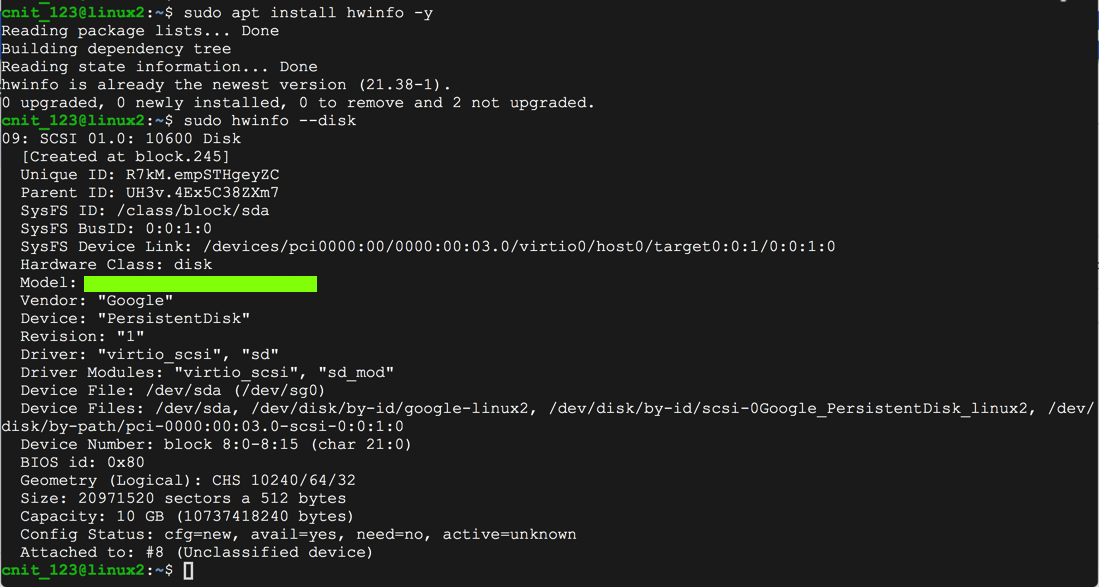
|
Create an Ubuntu Cloud Server
Repeat the process to crete a second cloud server,
running Ubuntu 18.04,
as shown below.
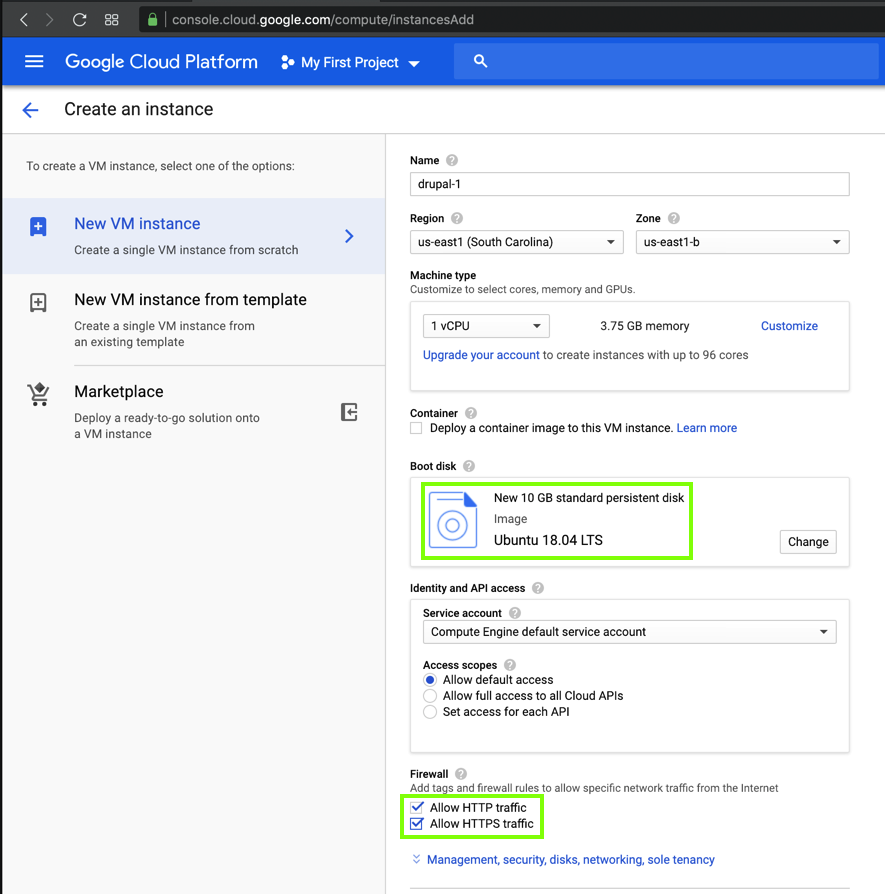
Flag W 200.2: Model (5 pts)
On the Ubuntu server, execute this command:
lsb_release -a
Find the portion of the output shown below.
The text covered by the green
box in the image below is the flag.
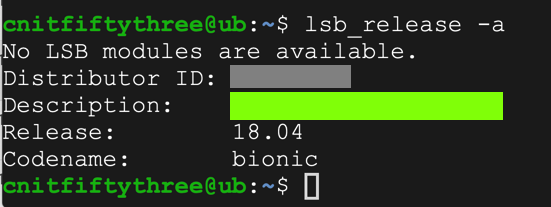
|
Ported to new scoring engine 7-17-19
Note to avoid CCSF email account added 8-19-19
Ported to 129S 1-16-2020
Flag labels changed to W 6-11-2020