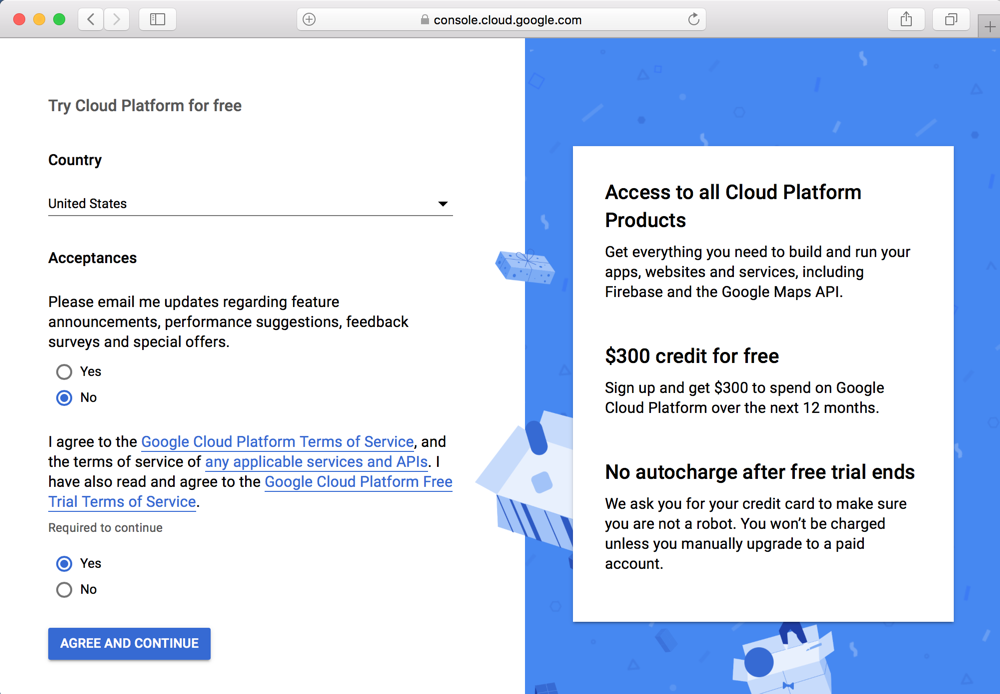
https://cloud.google.com/free/
Click "TRY IT FREE".
On the next page, fill out the form, as shown below, and click "AGREE AND CONTINUE".
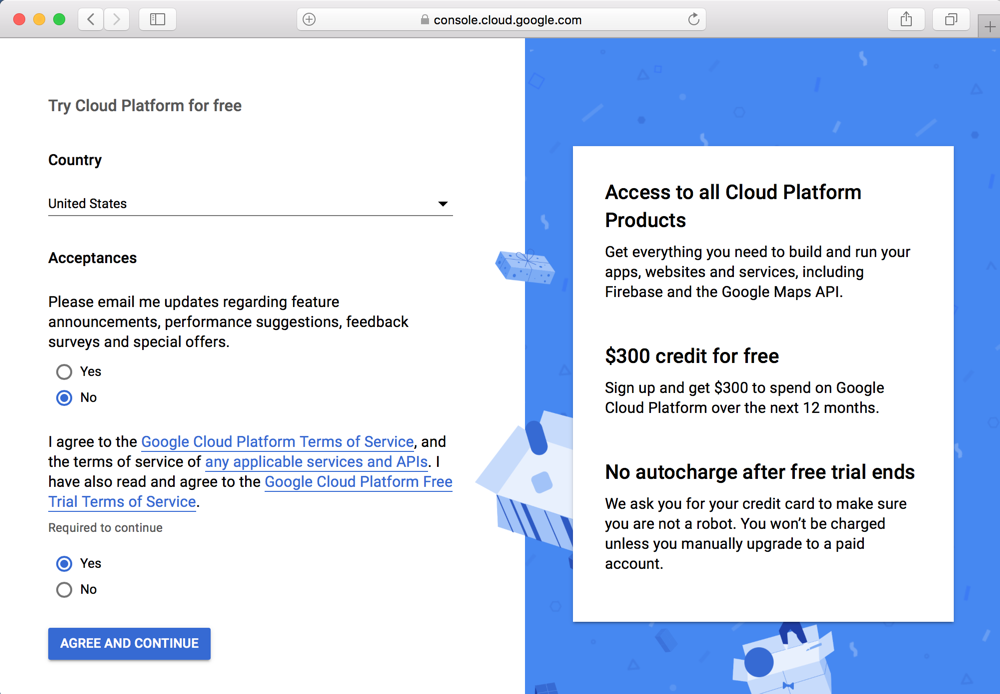
Fill in the next page. You must enter a credit card number, but it says you won't be charged without agreeing to that later.
Click "START MY FREE TRIAL"
A box says you have $300 in free trial credit, as shown below.
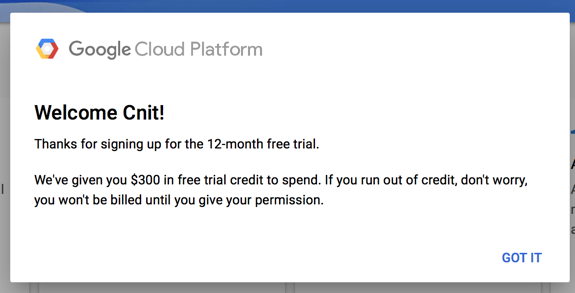
On the next page, click "Compute Engine", "VM instances", as shown below.
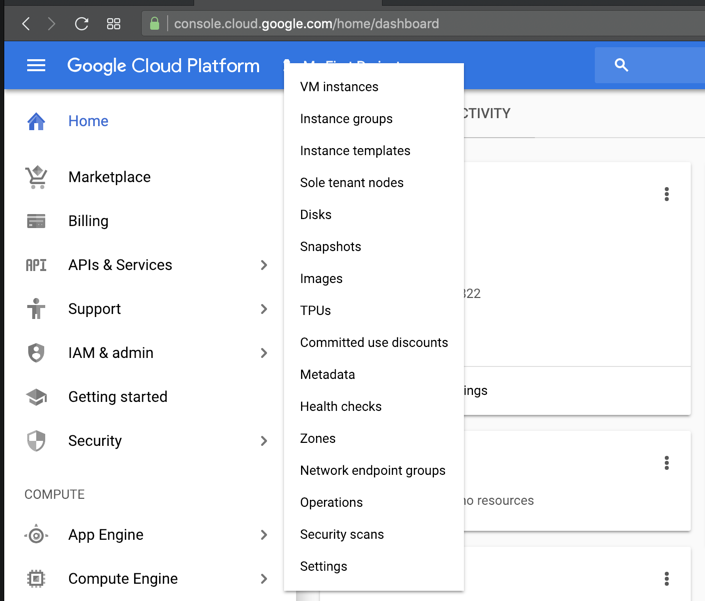
The "VM instances" page appears, as shown below. Click the "Enable Billing" button.
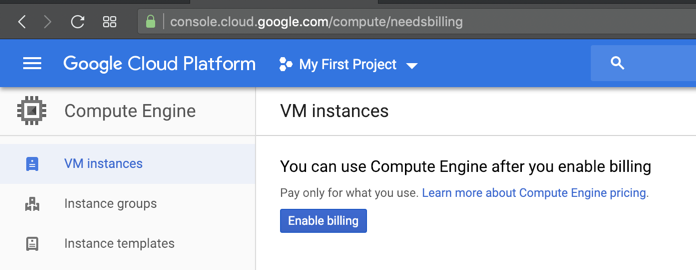
Wait while it gets ready.
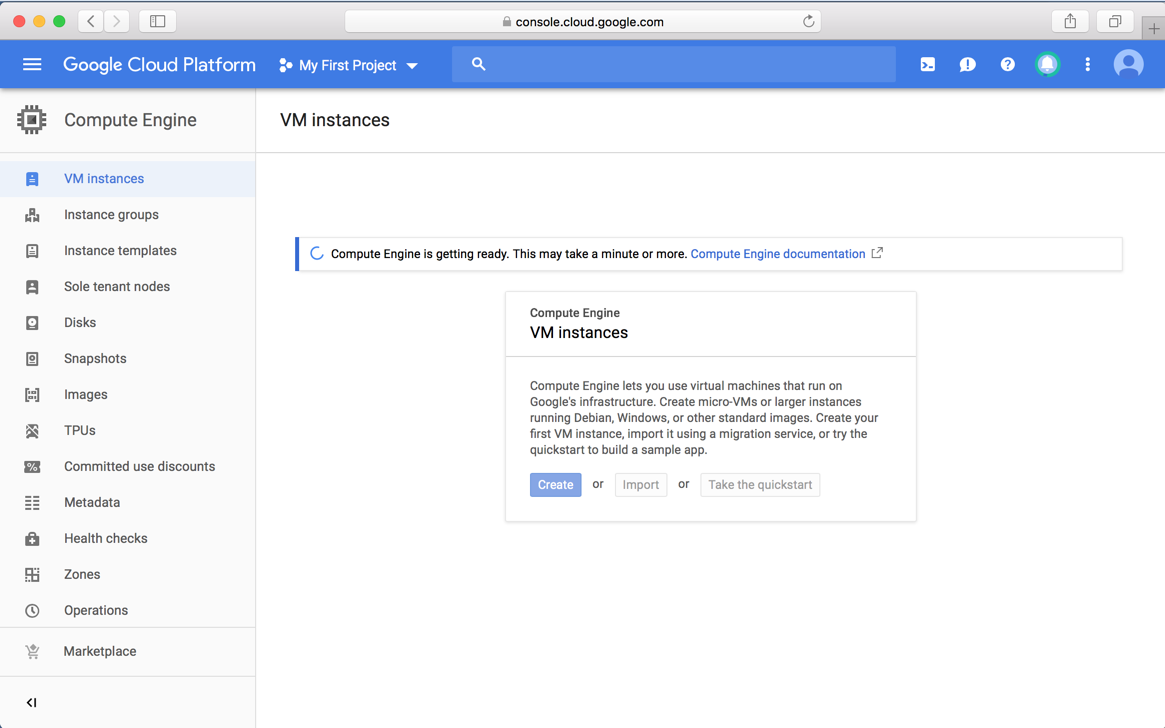
When it's ready, you see the screen shown below. Click Create.
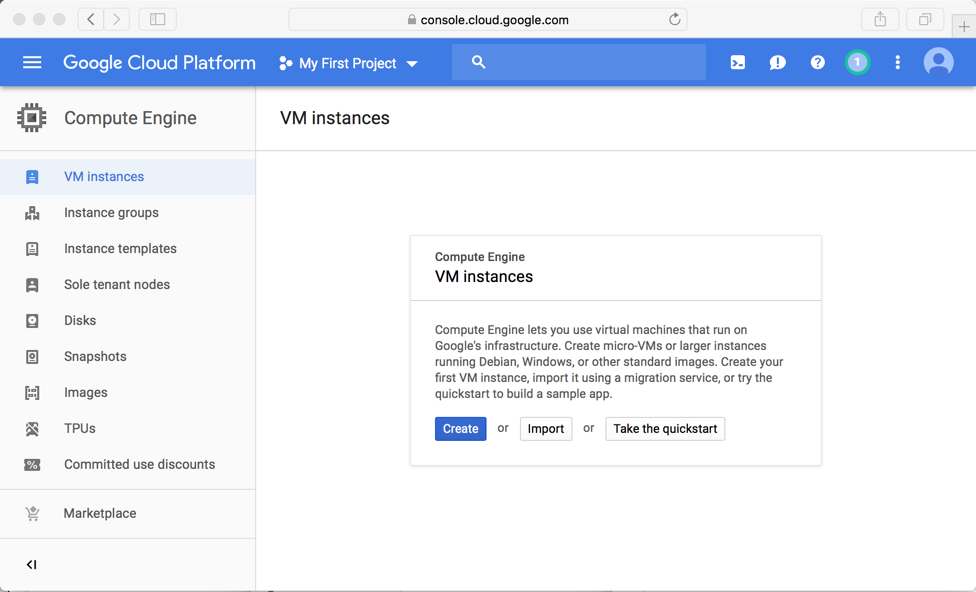
Your Linux machine is now included in the list of instances, as shown below.
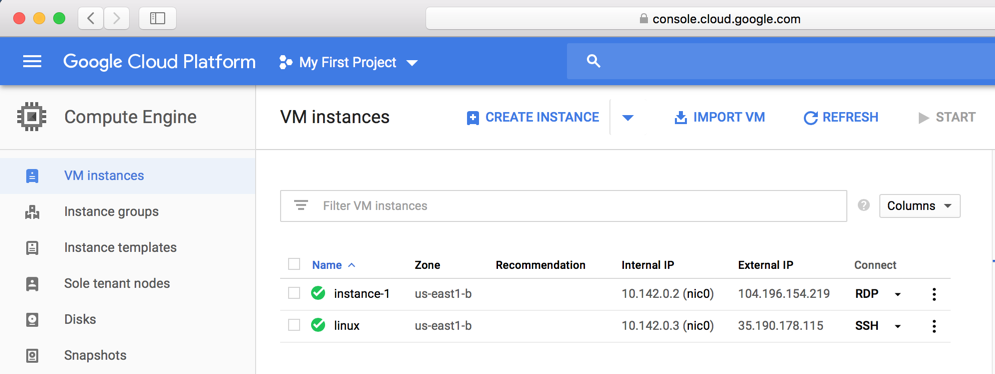
In the "linux" line, in the "Connect" column, click the drop-down arrow. Click "Open in browser window", as shown below.
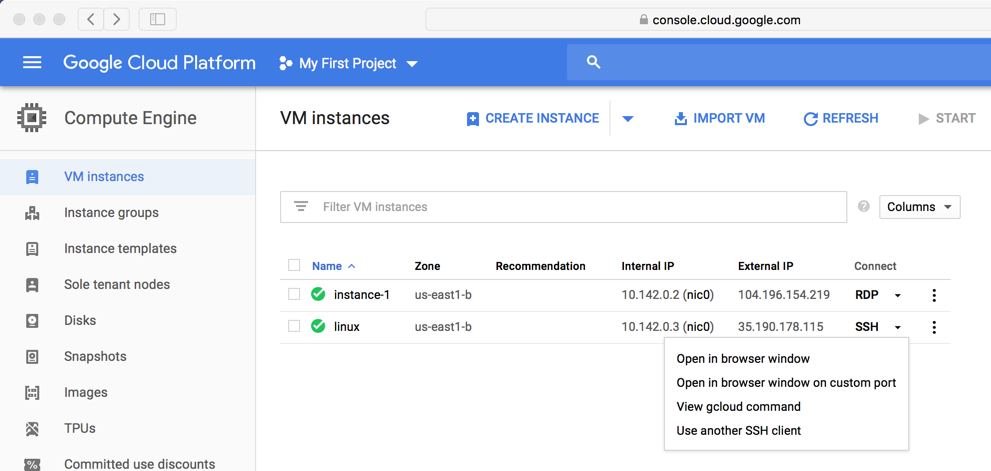
Your Linux server's console appears, as shown below.
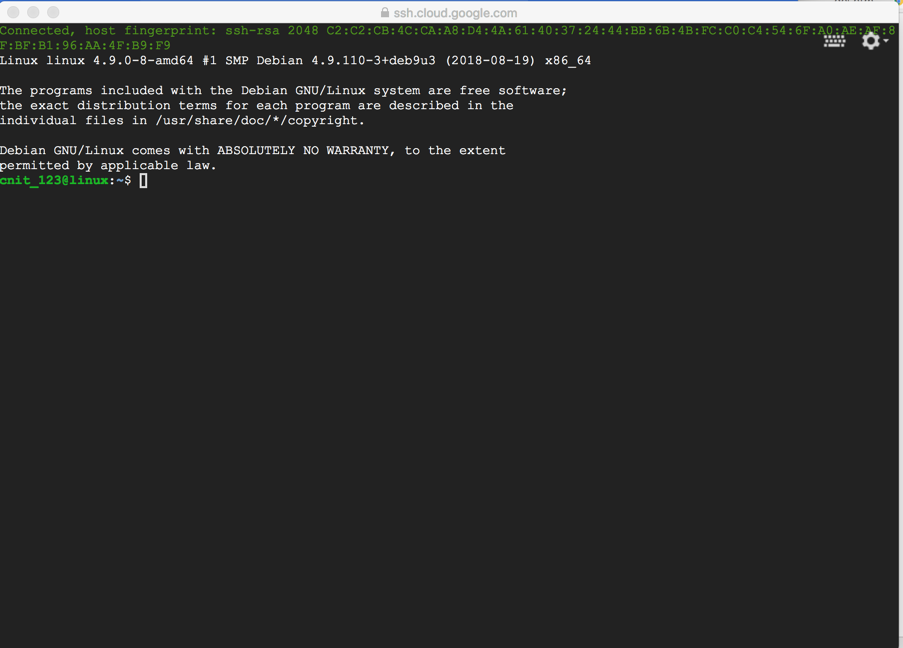
H 201: Disk Model (10 pts)
In the console, execute these commands, as shown below.Find the Model name, which is covered by a green box in the image below. That's the flag.
Points changed to 10 0-15-22