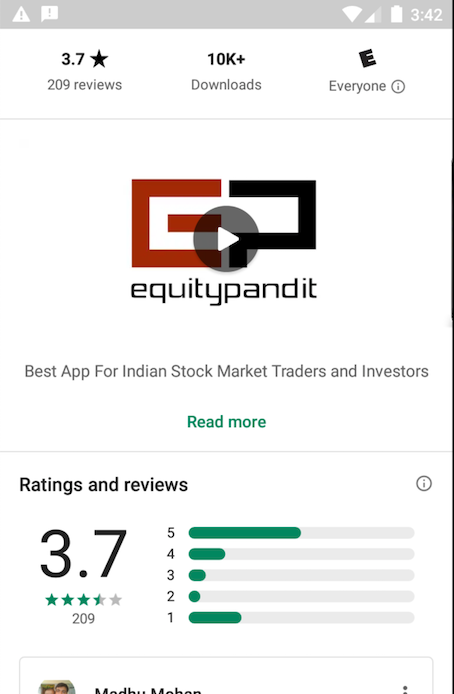
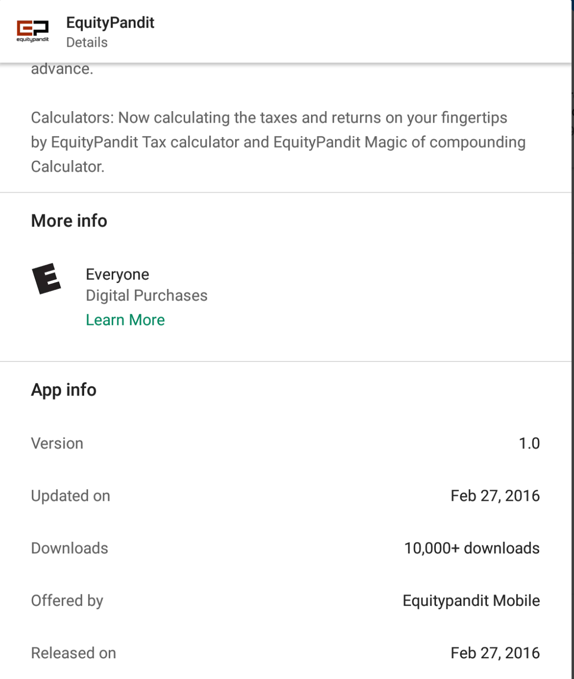
A30a: Installing Genymotion with ADB on a Mac or Linux Host
A30b: BlueStacks Android Emulator with ADB on Windows
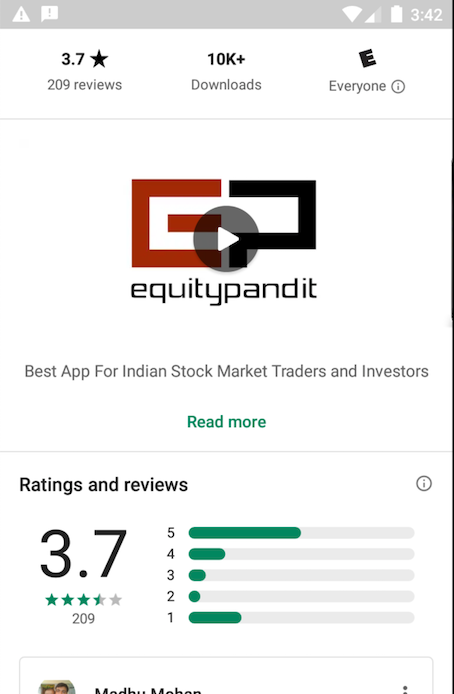
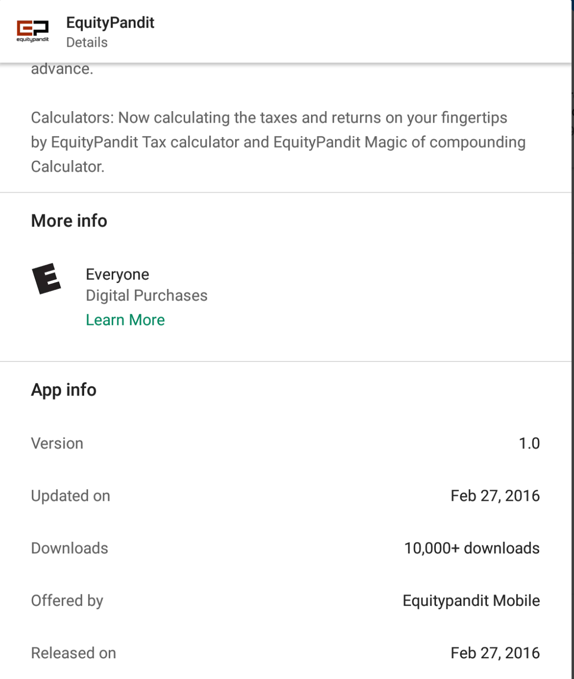
Archived APK
This project requires the 2016 version of the app, which was the version in Google Play in April, 2019, when I wrote this project. If that version is no longer available, use this archived copy of the app:
Fill in the form, as shown below, but don't click the "Sign Up" button yet.
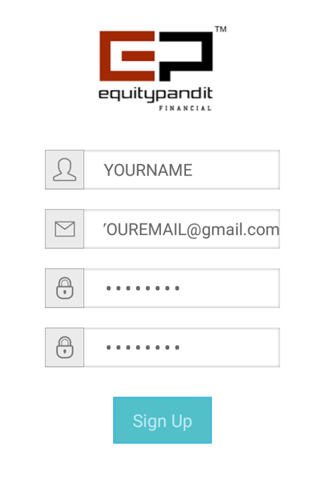
In the main Wireshark window, double-click the network interface that is being used to reach the Internet. On my system, it is "Wi-Fi: en0", outlined in green in the image below.

Wirehark starts displaying packets. At the top, in the Filter bar, enter this display filter:
http
On your Android device, in EquityPandit, click the "Sign Up" button.
In Wireshark, two POST requests appear, as shown below.

Right-click the second POST request, the one calling "add_user.php", and click Follow, "TCP Stream".
The request appears, as shown below, containing your username and password in plaintext.
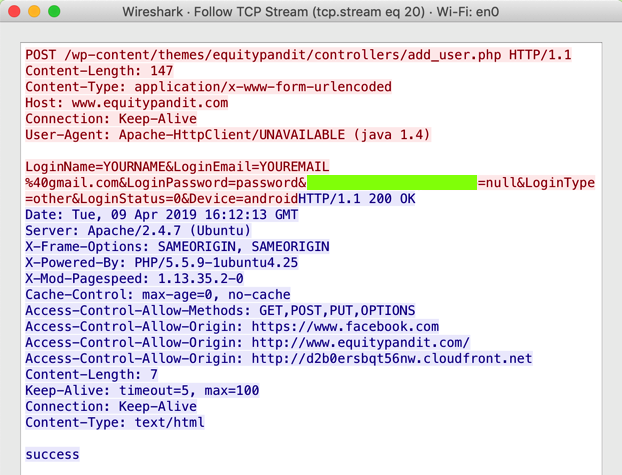
To record your success, enter that flag into the scoring engine at the top of the main course page.
Execute a login request. The flag is the domain name of the server it sends a POST request to.
Execute a login request. The flag is the domain name of the server it attempts to connects to.
From Kali, connect to your Android device with adb connect.
If you are not root, first root your device. To root BlueStacks, see a later project.
Open a shell on the Android device with adb shell
Now you can use normal Bash commands, including these:
ls
cd
pwd
find
grep
nano
more
date
whoami
From Kali, find your Android device with the netdiscover command.
Connect to it with adb connect.
View the log with adb logcat
Find your password in the log, as shown below. The flag is the word covered by a green box in the image below.

Find my password. My password is the flag.
Note: don't perform any scans or attacks against any server--we don't have authorization for that. It is possible to get my password by using the app itself, without performing any attack at all.
If you have any questions, talk to your supervisor or your instructor before taking any questionable actions.