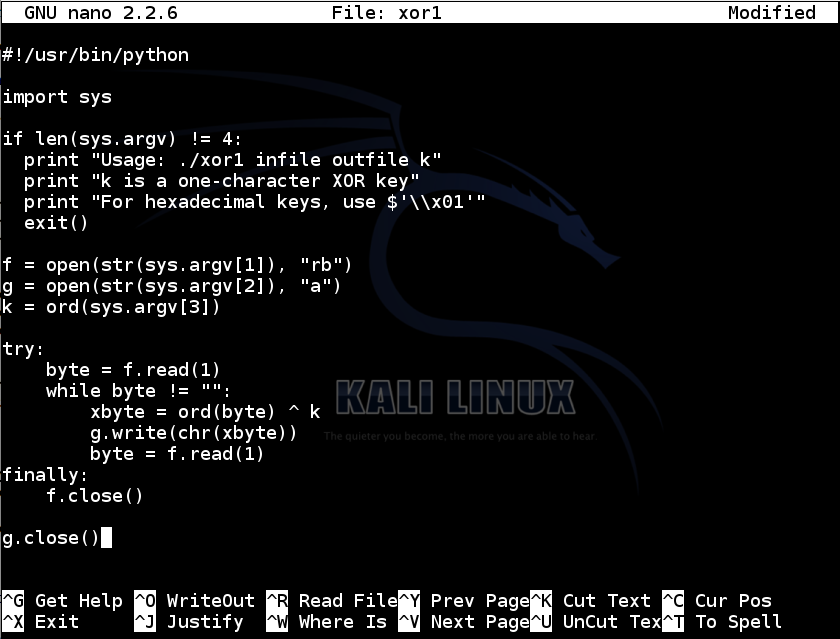
XOR operates on one bit at a time, with these results:
0 XOR 0 = 0
0 XOR 1 = 1
1 XOR 0 = 1
1 XOR 1 = 0
Characters are ASCII-encoded, like this:
A is 01000001
B is 01000010
C is 01000011
...
Consider A^B:
A is 01000001
B is 01000010
A^B= 00000011
However, A^s is printable:
A is 01000001
s is 01110011
A^B= 00110010
nano xor1
#!/usr/bin/python
import sys
if len(sys.argv) != 4:
print "Usage: ./xor1 infile outfile k"
print "k is a one-character XOR key"
print "For hexadecimal keys, use $'\\x01'"
exit()
f = open(str(sys.argv[1]), "rb")
g = open(str(sys.argv[2]), "a")
k = ord(sys.argv[3])
try:
byte = f.read(1)
while byte != "":
xbyte = ord(byte) ^ k
g.write(chr(xbyte))
byte = f.read(1)
finally:
f.close()
g.close()
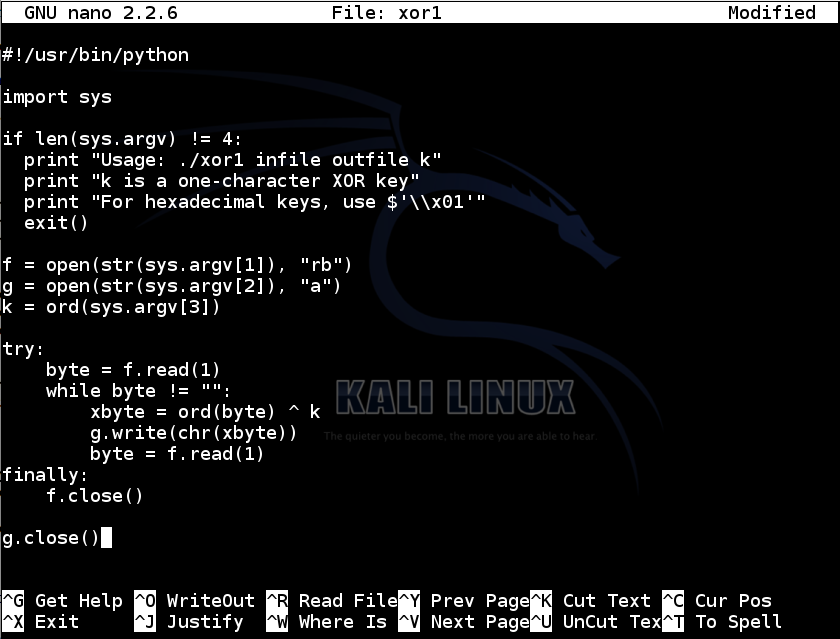
Save the file with Ctrl+X, Y, Enter. Next, we need to make the file executable.
In a Terminal window, execute this command:
chmod a+x xor1
./xor1
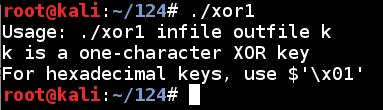
To create a file named plain1 with the letter A in it, execute these commands :
echo -n A > plain1
cat plain1
The "cat plain1" command printed out the file, which appeared as a single A at the start of the next line, as shown below:
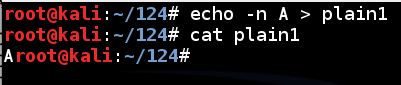
To encode the plain1 file with a key of s, execute these commands:
./xor1 plain1 cipher1 s
cat cipher1
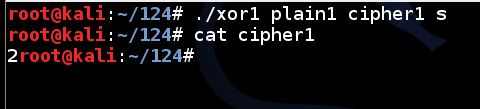
nano plain2
Normal English text; written by YOUR NAME
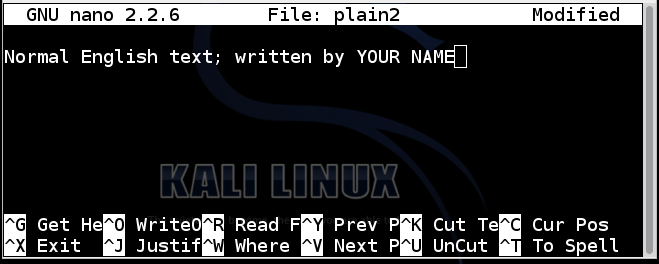
Save the file with Ctrl+X, Y, Enter. To encrypt the file using a key of x, execute these commands:
./xor1 plain2 cipher2 x
cat cipher2

Execute these commands:
./xor1 cipher2 plain2r x
cat plain2r

To get the ciphertext, execute this command:
wget https://bowneconsultingcontent.com/pub/xorchal1-cipher
The flag is the
key as a single letter, like A
To get the ciphertext, execute this command:
wget https://bowneconsultingcontent.com/pub/xorchal2-cipher
The flag is the key
as a hex byte, like E7
To get the ciphertext, execute this command:
wget https://bowneconsultingcontent.com/pub/xorchal3-cipher
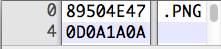
Notice that the first 4 bytes are 89, 50, 4E, 47; the 2nd through 4th byte spell out PNG in ASCII.
Decrypt the file. When you get it, change its filename extension to PNG and open it in an image viewer or Web browser.
The flag is the key
as a hex byte, like E7
To get the ciphertext, execute this command:
wget https://bowneconsultingcontent.com/pub/xorchal4-cipher

Notice that the first 2 bytes are FFD8, and some later bytes contain the ASCII characters JFIF.
Decrypt the file. When you get it, change its filename extension to JPG and open it in an image viewer or Web browser.
The flag is the key
as two hex bytes, like E7A1